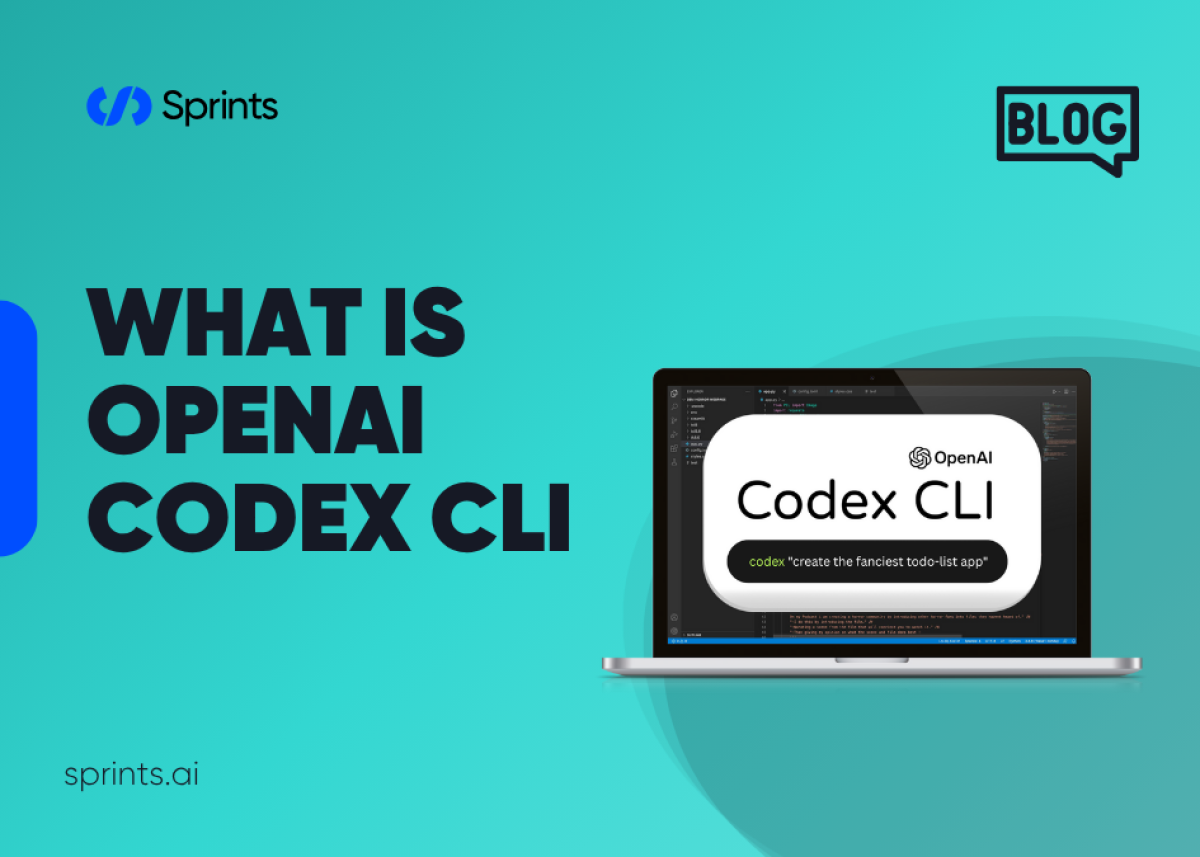
If you've ever wondered about tools that simplify coding workflows, the OpenAI Codex CLI might just be what you're looking for. OpenAI Codex CLI (Command Line Interface) is a versatile tool that empowers developers by providing AI-assisted coding directly from the terminal. This technology bridges the gap between natural language and code, allowing you to effortlessly generate, debug, and manage code snippets through simple text commands.
In this article, we'll explore the essentials of OpenAI Codex CLI, uncovering its core features, benefits, installation process, and real-world applications. Whether you're a seasoned developer or just getting started, this guide will help you harness the power of Codex CLI effectively.
Understanding OpenAI Codex CLI
OpenAI Codex CLI integrates the robust capabilities of the OpenAI Codex model into your terminal. It enables you to interact with the AI model directly, translating plain language into code commands seamlessly.
What is a CLI?
CLI, or Command Line Interface, is a text-based user interface used to execute commands directly on your computer's operating system. It's a powerful alternative to graphical user interfaces (GUIs), favored by developers for its speed, precision, and versatility.
Key Features of OpenAI Codex CLI
OpenAI Codex CLI offers a range of functionalities designed to simplify coding:
Code Generation: Quickly generate snippets of code from natural language prompts.
Debugging Assistance: Identify and resolve coding issues efficiently.
Code Explanation: Easily understand complex code through AI-generated explanations.
Integration: Seamlessly integrates with popular development tools and environments.
How to Install OpenAI Codex CLI
Setting up Codex CLI is straightforward. Here's how you can install it on your system:
Prerequisites
Before installation, ensure your system meets these requirements:
Python 3.7 or higher
pip (Python's package manager)
An OpenAI API key
Installation Steps
Follow these easy steps:
- Install via pip:pip install openai-cli
- Authenticate with your OpenAI API Key:openai configureEnter your API key when prompted.
- Verify Installation:openai --help
Now, you're ready to use OpenAI Codex CLI directly from your terminal!
Getting Started with OpenAI Codex CLI
To begin using Codex CLI, simply open your terminal and enter natural language prompts or specific commands.
Basic Commands
Here are some quick commands to get you started:
- Generate code:openai codex "create a Python function to sort a list"
- Explain code:openai codex-explain "for loop in JavaScript"
Practical Example
Let's say you want to create a Python script for reading and writing files. You can type:
openai codex "Python script to read a file named 'data.txt' and print its contents"
Codex CLI will swiftly generate the requested script, saving you valuable coding time.
Benefits of Using OpenAI Codex CLI
Using Codex CLI in your development workflow comes with several advantages:
Time-Saving: Accelerates coding tasks by automating repetitive or routine code writing.
Improved Productivity: Allows developers to focus on problem-solving rather than syntax.
Learning and Development: Helps users quickly learn new programming languages and frameworks.
Error Reduction: Minimizes coding errors through AI-powered debugging assistance.
Common Use Cases for OpenAI Codex CLI
OpenAI Codex CLI excels in various coding scenarios, such as:
Rapid Prototyping: Quickly build and test ideas with minimal manual coding.
Automation Scripts: Efficiently generate scripts for automated tasks.
Learning New Technologies: Easily understand unfamiliar code and programming concepts.
Debugging Complex Issues: Quickly identify solutions for intricate coding challenges.
Frequently Asked Questions (FAQs)
Is OpenAI Codex CLI free to use?
Codex CLI is free to install, but using it requires an OpenAI API key, which may involve usage charges depending on your subscription.
Can beginners use OpenAI Codex CLI?
Absolutely! Codex CLI is suitable for developers of all skill levels. It is particularly helpful for beginners learning to code.
Which programming languages does Codex CLI support?
Codex CLI supports a wide variety of programming languages, including Python, JavaScript, Java, C++, Ruby, and more.
Tips for Maximizing Your Experience
Here are some practical tips to get the most out of Codex CLI:
Clear Prompts: Use clear, specific language to receive accurate results.
Regular Updates: Keep your Codex CLI installation up-to-date for the latest features.
Experimentation: Try different command variations to discover optimal solutions.
Conclusion
OpenAI Codex CLI significantly enhances the coding experience by seamlessly integrating AI into your development workflow. Whether you're looking to simplify coding tasks, boost productivity, or learn new programming languages efficiently, Codex CLI is a powerful tool to add to your toolkit.



